Import contacts from TaxWise
Video: TaxWise integrated features
Security - iFirm Network; Contacts - View, Add and Edit Contacts
If you use TaxWise, you can export your contacts from last year's program and import them into CCH iFirm using our export utility. Once your contacts are in CCH iFirm, TaxWise and CCH iFirm will automatically sync contact information going forward.
TaxWise requires an SSN or EIN to sync with CCH iFirm's contact database. If you create contacts in CCH iFirm, be sure to enter the SSN or EIN before importing into TaxWise. If you create a contact in CCH iFirm that does not have an assigned SSN or EIN, the system assumes that this is a "new contact" and a duplicate contact is created in CCH iFirm.
To enjoy the benefits of the secure integration, you will first need to associate TaxWise with your CCH iFirm website.
- In TaxWise, login as the Admin user.
- Click Tools > Utilites/Setup Assistant.
- Click Setup > Setup Assistant.
- Click CCH iFirm.
- Fill in the Tax Integration section:
- CCH iFirm Website Address - copy and paste your address from your CCH iFirm account email or enter your site name which is located in your URL before the (.cchifirm.us).
- API Key - copy and paste the key that is found in your CCH iFirm site. In CCH iFirm, go to Settings > Security > CCH iFirm Network > and click on Add Access beside Tax Integration - TaxWise/Others to display the API key.
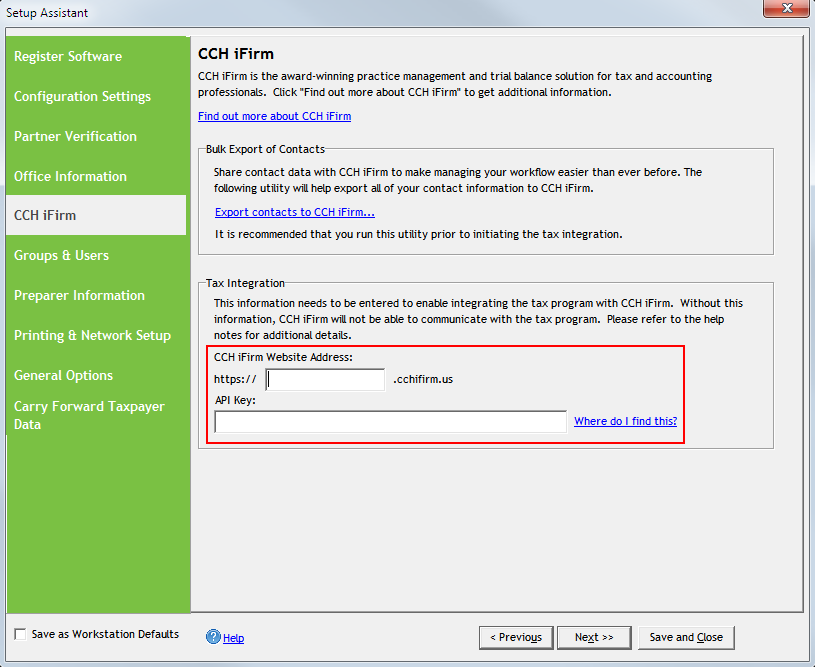
To install and run the export utility from TaxWise, use the following steps:
- In TaxWise, login as the Admin user.
- Click Tools > Utilites/Setup Assistant.
- Click Setup > Setup Assistant.
- Click CCH iFirm.
- Click the Export contacts to CCH iFirm... link.

- Click Run the Bulk Export Utility.
- Once the utility is downloaded, click Run or the BulkUpload.exe depending on your browser.
- Click Run.
- Click Next.
- Select the I accept the terms in the license agreement and click Next.
- Fill in the three fields:
- CCH iFirm Website Address - copy and paste your address from your CCH iFirm account email or enter your site name which is located in your URL before the (.cchifirm.us).
- API Key - copy and paste the key that is found in your CCH iFirm site. In CCH iFirm, go to Settings > Security > CCH iFirm Network > and click on Add Access beside Tax Integration - TaxWise/Others to display the API key.
- Tax Product Install Location - select the drive where TaxWise is located.
- Click Next.
- Review the information and click Next.
- Once the import is complete, the CCH iFirm Contact Import Utility informs you that the import completed successfully.
- Click Close.
To ensure that your data has been imported correctly, we recommend you run and print a custom Contact Details report in CCH iFirm and check the contact details in this report against the contact details in TaxWise.
See Also:
Import contacts from Client Accounting Suite
Import contacts from another system